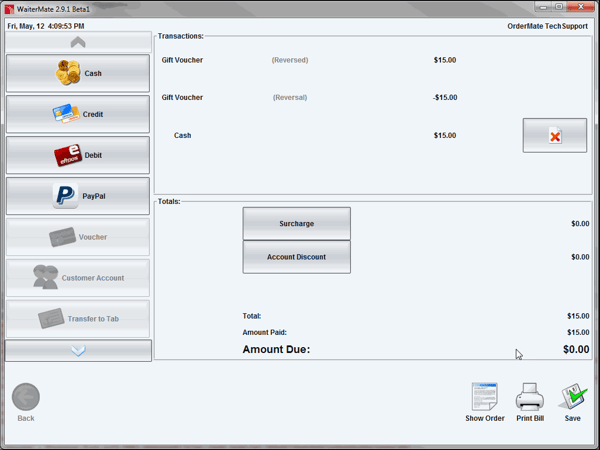Summary
This article will explain what a voucher reversal is, how to reverse a voucher top-up, and how to reverse a voucher redemption.
A voucher reversal occurs when a transaction involving a voucher, such as a top-up or redemption, is reversed. When a voucher is topped up, payment is processed, and the voucher balance is increased. Similarly, when the voucher is redeemed or used against a sale, the balance decreases. WaiterMate allows users to reverse both top-up and redemption transactions if necessary.
Reversing a Voucher Top-up
2. From the screen where the voucher was sold, select 'Previous Sales', or navigate to 'Closed Accounts' under System Admin and locate the relevant sale.

3. Select 'Refund'

4. Select the relevant Gift Voucher from the list and click 'OK'.

5. Confirm the refund by selecting 'OK' again in the prompt.
6. You will be returned to the Payments screen:
-
- To remove the existing payment, select the 'X' next to the payment.
- Alternatively, if you want to refund as a different payment type, select the new payment type from the left, then click 'OK'.
- Select 'Save' to complete the reversal.
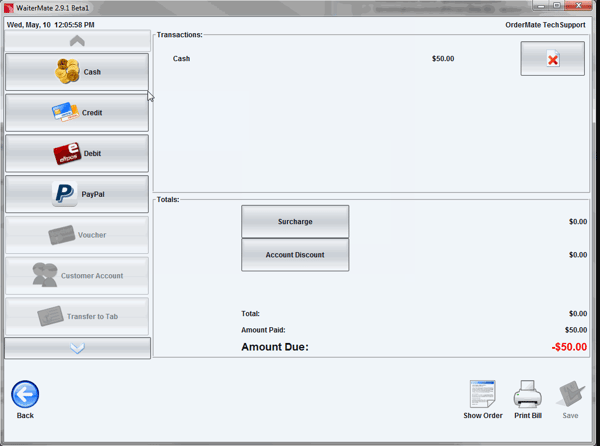
Reversing a Voucher Redemption
This process is used when you need to reverse a Gift Voucher redemption (i.e., when the voucher was used to pay for an item).
2. From the screen where the voucher was redeemed, select 'Previous Sales', or go to 'Closed Accounts' under System Admin to find the relevant sale.

3. Select 'Payments'

4. Select the 'X' next to the Gift Voucher you'd like to reverse and select 'Yes' in the prompt. The voucher redemption is now reversed.

5. settle any remaining balance with an alternative payment type and click 'Save' to complete the process.