Summary
OrderMate stock control is an advanced stock management system that allows businesses to manage incoming and outgoing stock. The actual stocktake is an important part of the process as it is how the actual stock on hand is recorded. Once a stocktake has been saved the closing values are locked and can not be changed. If variances are shown, it is advisable to spend some time troubleshooting these variances prior to saving the stocktake.
Viewing Variances in a Stocktake
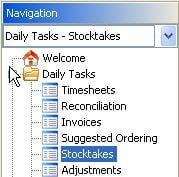
Navigate to Stocktakes in the navigation panel in OfficeMate
- Once all of the stock count has been entered into a stocktake, variances can be isolated by selecting 'Variance Only' from the filter shown below
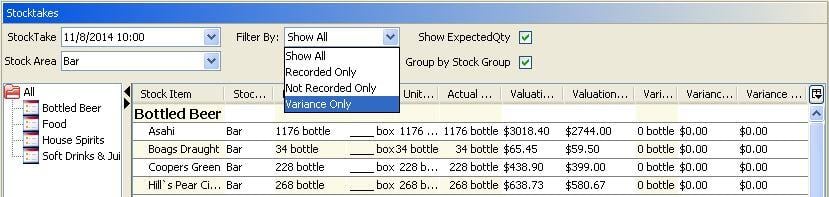
Troubleshooting Variances in a Stocktake
- Prior to saving a stocktake all tasks that will bring in stock or take out stock from the system during this period need to be complete
- If variances are seen, the most likely reason is that one of these daily tasks have not been completed. Consider reviewing the following;
- Invoices - Are there any unbalanced invoices or not entered
- Stock Transfers - Has all stock been transferred between stock areas. Compare stock areas to see if they have an equal amount of variance
- Adjustments - Have all adjustments been made and have they been for the correct quantity
- Wastage - Has all wastage been entered and has it been entered for the correct amounts
- Once all of the above have been checked, a recount of the items that are showing variances is recommended. Pay particular attention to the data entry of these items, making sure that the record has been entered into the correct outer quantity or unit quantity fields
