Summary of the Report
The Timesheet report is used to view time and attendance of each employee that has used the clock on/off feature in WaiterMate. This is one of the few reports where data can also be manually added or edited. The bookkeeper would usually enter this data into the accounting software to prepare the payroll.
Note: To find this report search 'Timesheets' in OfficeMate
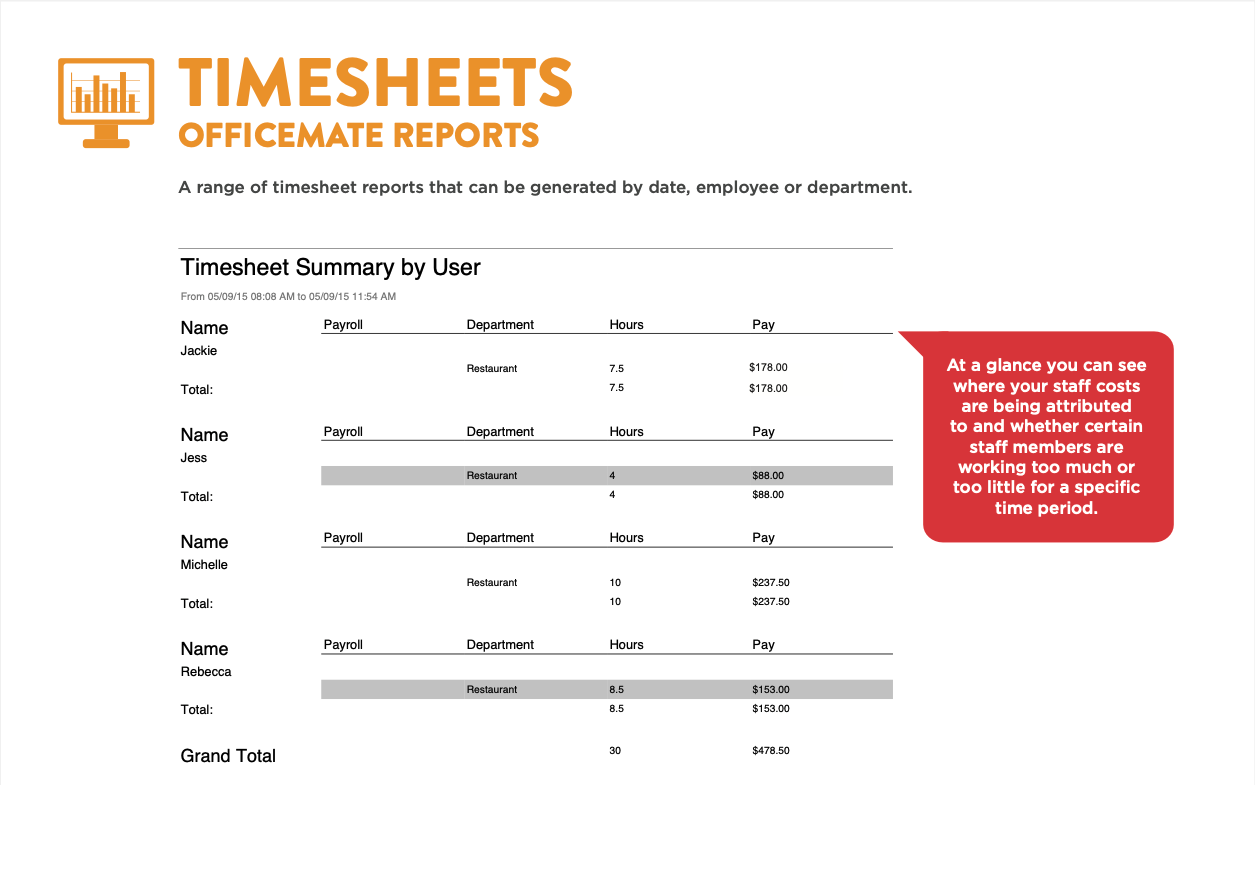
Available Filters in the Report
- Custom Date Range
- User
- Department
The Information in the Report
Filters
- Timesheets can be manually added by selecting the (+) new icon from the top of the screen
- The data can be manually edited by selecting on the timesheet and selecting the 'Edit' icon (Time Punch Altered)
- Timesheets can be exported to a CSV or to a MYOB compatible file by selecting the export options *Payroll ID required for MYOB
- Select the custom date range to view the desired pay week
- Select the desired report from the tabs across the top of the screen
Detailed Report
Name:
- The first and last name of the user for this (timesheet) entry
- User name is assigned in the user setup screen
Payroll ID
- The payroll ID for this user
- Payroll ID is assigned in the user setup screen
- This is a required field for MYOB export
Department
- The department the user was clocked on to for this entry
- Multiple departments can be assigned to the user in the user set up screen
- To create new departments search 'Departments' in OfficeMate
Date
- The date for this entry
- Day, Date Month format ie. Thu, 01 Jul
Start Date
- The START date for this entry
- Date/Month/Year format ie. 01/07/2021
- The edited date if the time punch has been altered
Start Time
- The Clock ON time for this entry
- 24 hour Time format ie. 17:00
- The edited time if the time punch has been altered
End Date
- The END date for this entry
- Date/Month/Year format ie. 01/07/2021
- The edited date if the time punch has been altered
End Time
- The Clock OFF time for this entry
- 24 Hour Time format ie. 21:00
- The edited time if the time punch has been altered
Hours
- The hours worked for this entry
- Hours to 2nd decimal format ie. 3.75 (hours)
- The edited hours if the time punch has been altered
Pay
- The hours multiplied by the pay rate for this entry
- Pay rates can be set in the user set up screen
- Pay rates can be different per department for the same user
Time Punch Altered
- YES or NO to indicate altered time punches
Total
- The combined total of hours for all timesheets for THIS user
- The combined total pay for THIS user
Grand Total
- The combined total of hours for all timesheets for ALL users
- The combined total pay for ALL users
Summary Report
Payroll ID
- The payroll ID for this user
- Payroll ID is assigned in the user setup screen
- This is a required field for MYOB export
Name
- The first and last name of the user for this timesheet
- User name is assigned in the user setup screen
Hours
- The total hours worked for this user (all departments)
- Hours to 2nd decimal format ie. 3.75 (hours)
- The edited hours if the time punch has been altered
Pay
- The total hours multiplied by the pay rate(s) for this user
- Pay rates can be set in the user set up screen
- Pay rates can be different per department for the same user
Grand Total
- The combined total of hours for all timesheets for ALL users
- The combined total pay for ALL users
Summary By User
Name
- The first and last name of the user for this timesheet
- User name is assigned in the user setup screen
Payroll
- The payroll ID for this user
- Payroll ID is assigned in the user setup screen
- This is a required field for MYOB export
Department
- The department the user was clocked on to for this entry
- Multiple departments can be assigned to the user in the user set up screen
- To create new departments search 'Departments' in OfficeMate
Hours
- The total hours worked for this user (per department)
- Hours to 2nd decimal format ie. 3.75 (hours)
- The edited hours if the time punch has been altered
Pay
- The hours multiplied by the pay rate (per department)
- Pay rates can be set in the user set up screen
- Pay rates can be different per department for the same user
Total
- The total hours worked for this user (all departments)
- Hours to 2nd decimal format ie. 3.75 (hours)
- The edited hours if the time punch has been altered
Grand Total
- The combined total of hours for all timesheets for ALL users
- The combined total pay for ALL users
Note: If a timesheets has been edited, the timesheet preview in WaiterMate will not be altered. This is so that the staff have access to their original time punches.
