Summary of the Reports
The Staff Sales reports are a great way to compare or incentivise staff on their individual sales. These reports make it easy to establish who the best sellers are or to be able to track internal promotions or contests.
Note: To find these reports search 'Staff Sales' in OfficeMate
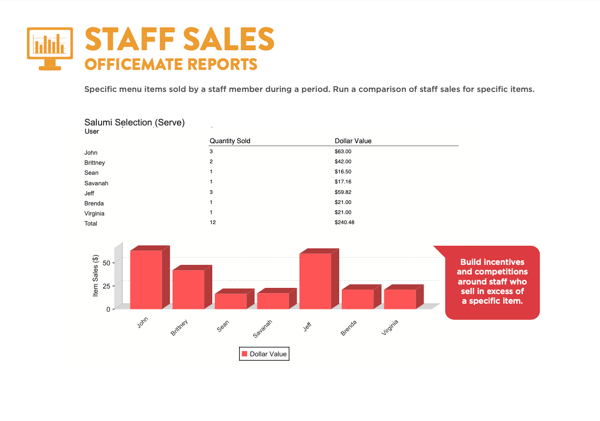
Available Filters in the Reports
- Custom Date Range, Daily, Week Ending, Monthly, Quarterly, Yearly
- All Day, Custom Time Range, Shift, Day Part
- User
- Item Sold, Combo Sold, Menu Section Sales, Category Sales
The Information on the Reports
Filters
- First select the desired report in the navigation panel so that the: Item Sold, Combo Sold, Menu Section Sales, Category Sales can be selected
- Use the additional filters to refine the search
Item Sold
Item
- The name of the menu item sold
- Items sold with different plus/options will be grouped
Size
- The size of the menu item sold
- The same item sold in a different size would not be grouped
Portion
- The portion of the menu item sold
- If the portion were not whole ie. half-half, then each portion would be listed separately
- It would be possible to have sold fractions of 1.5 items if using portions
Full Name
- The first & last name of the user who ordered the item
Quantity
- The quantity of individual items ordered by each user (grouped by item name & portion)
- It would be possible to have sold fractions of items if using portions ie. half-half would sell 2 x 0.5 items
Total
- The total sale value of the item sold for each user
- Sales figures are Inc GST
- Sales figures are including discount or surcharges
- Sales figures are reported at the time the items are ordered
Combo Sold
Combo
- The name of the combo sold
Full Name
- The first & last name of the user who ordered the combo
Quantity
- The quantity of each combo ordered by each user
Total
- The total sale value of the combos sold for each user
- Sales figures are Inc GST
- Sales figures include discounts or surcharges
- Sales figures are reported at the time the items are ordered
Menu Section Sales
Section
- The name of the menu section the items sold are in
Full Name
- The first & last name of the user who ordered the menu section
Quantity
- The quantity of each menu item sold in each section, ordered by each user
Total
- The total sale value of the menu section for each user
- Sales figures are Inc GST
- Sales figures are including discount or surcharges
- Sales figures are reported at the time the items are ordered
Category Sales
Category
- The name of the category the items sold are assigned to
Full Name
- The first & last name of the user who ordered the category
Quantity
- The quantity of each menu item sold assigned to each category, ordered by each user
Total
- The total sale value of the category for each user
- Sales figures are Inc GST
- Sales figures are including discount or surcharges
- Sales figures are reported at the time the items are ordered
