SevenRooms is a reservation and guest management platform that integrates with OrderMate, enabling venue operators to manage reservations, walk-ins, and track guest engagement by sharing customer and sales data between the platforms.
What the integration does
-
Once a reservation is made in SevenRooms the reservation and guest details are sent to WaiterMate.
-
If a table has been allocated in SevenRooms for the reservation, WaiterMate will reserve the allocated table and the table icon will be updated to include a reservation icon.
-
When a guest is arrived and seated in SevenRooms a table will be automatically opened in OrderMate including the guest’s details. These guest details will be saved as a customer in OrderMate.
-
As changes that are made to the table in WaiterMate such as total spend, menu items sold, and table status are sent in real-time to SevenRooms and saved against the guest's profile.
-
Reallocating a table number for a reservation that is already seated in SevenRooms will be reflected as a table transfer in WaiterMate.
-
Once a table is paid off in WaiterMate the status will be updated in SevenRooms to 'Paid'.
The information shared in the integration
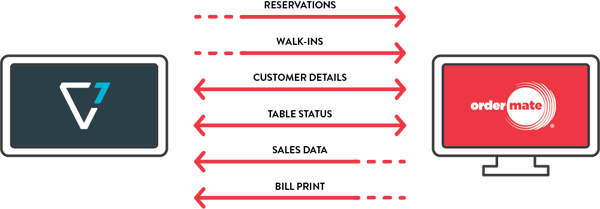
Floor Plans & Tables
Before setting up the integration between OrderMate and SevenRooms the table numbers and floor plans in both WaiterMate & SevenRooms should match so that the information can be shared to the corresponding tables.
Note: Follow the Creating your Table Floor Plan guide to make any adjustments in WaiterMate and the How to Edit Your Floorplan on iPad video to make any adjustments in SevenRooms.
Making & Viewing Reservations
In the SevenRooms app, select the 'Add Reservation' icon and complete the reservation details. The reservation can be seen in the image below booked for 12.30 pm. The SevenRooms team will go through this with you in more detail during your onboarding.
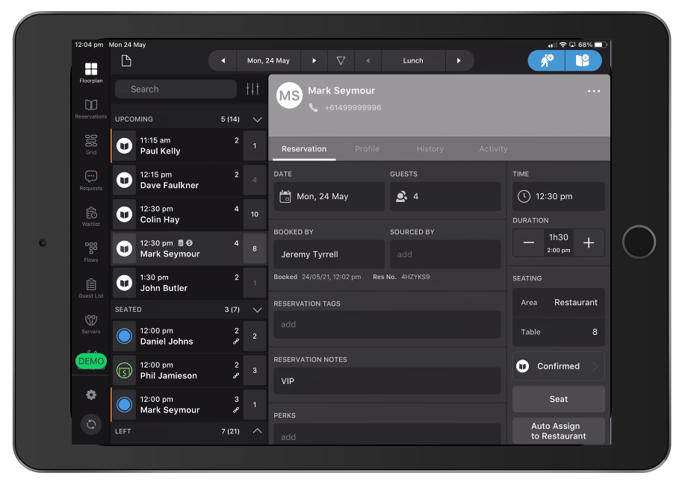
Arriving and Seating a Reservation
When the customer arrives in the venue, select the reservation in the SevenRooms app, and change the pre-service status to 'Arrived'. The reservation will be marked as arrived in WaiterMate, but it has not been seated, so will not open the table just yet.
To seat the reservation and allocate a table in WaiterMate, select the reservation in the SevenRooms app and then select 'Seat'.
Changes to the table selection can be made at this time if required.
Once a reservation has been seated in SevenRooms, the corresponding table in WaiterMate will change to an open state. This is indicated by the table icon changing to 'Green' as is usual for all open tables (see Table 8 in the image below). The staff will then be able to use the table like a normal open table.
If a table has been allocated in SevenRooms, but not yet seated, the table icon in WaiterMate will be updated with a reservation icon to indicate a future reservation. The time of the next reservation for this table will be also be shown (see Table 10 in the image below).
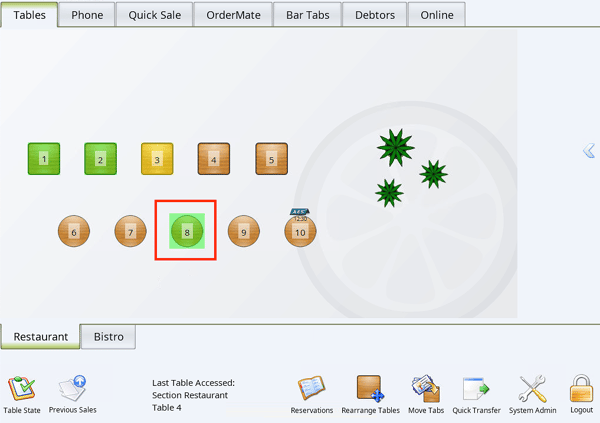
Walk-Ins
Tables that are opened in WaiterMate will not create a walk-in reservation in SevenRooms.
This means that tables can still be used normally, for example; for staff meals, regular guests or guests who are waiting at the bar for a later reservation. SevenRooms will not receive information about these tables, so it would be possible to have a genuine reservation allocated to a table that is occupied.
If a table is opened in WaiterMate that has not already been opened by the SevenRooms integrations, there will be a warning so that the staff knows the table will not be linked.
To make a walk-in reservation in SevenRooms, select the 'Walk-in' icon or select a table from the floor plan and then enter the basic details. As customer information is not required, the reservation will be shown simply as 'Guest' and the 'Table Number' ie. 'Guest T10' in the image below.
Once the table is open in WaiterMate it will send all of the same information to SevenRooms described earlier, as if there was a reservation, such as account number and items ordered and they will be included in the SevenRooms sales reports.

If a customer moves to a new table in the venue, transferring the table should be completed in SevenRooms.
In the SevenRooms app, select the reservation and choose from the recommended tables, then select 'Save Move'. This will update WaiterMate and complete a table transfer including printing a transfer docket for any items ordered if this is enabled.
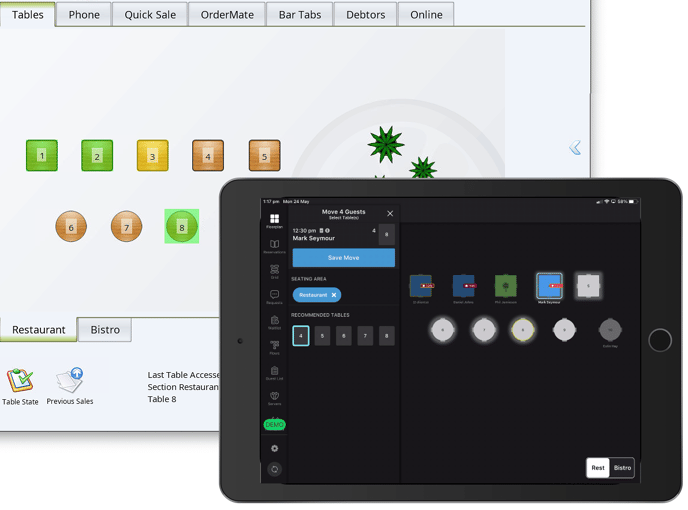
Auto Join Tables
It is possible for one booking to be made in SevenRooms which requires multiple tables to be joined together. When the reservation is arrived, all allocated tables will be joined automatically.
Unallocated Reservations
If a reservation is marked as 'Arrived' in SevenRooms, but the table is already occupied, or the table number does not exist in WaiterMate, the reservation will still be stored in WaiterMate using the 'Unallocated' tab from the bottom of the tables screen.
To allocate the reservations to a table manually, select the 'Allocate' icon and then select the desired table.
To prevent this from happening, It is recommended that;
- Check all of the table numbers match in both WaiterMate and SevenRooms
- Check that the table was not opened manually in WaiterMate prior to the reservation being arrived in SevenRooms
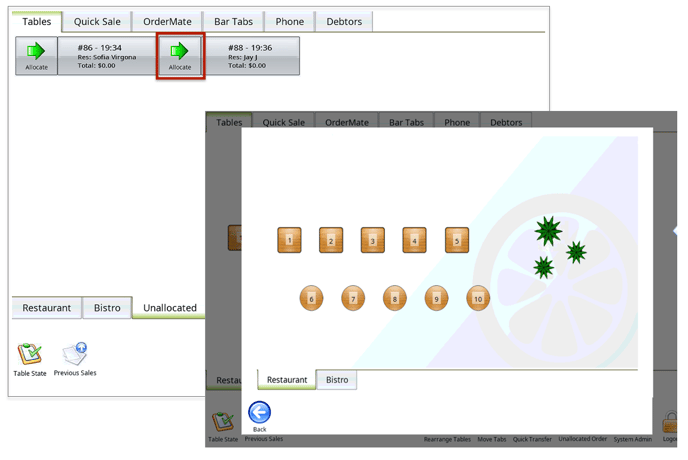
Sales Information & Live Spend
Once items have been ordered to a table in WaiterMate, they can be viewed in the SevenRooms app along with the Check No. (Account number), Items Ordered, and the Receipt number.
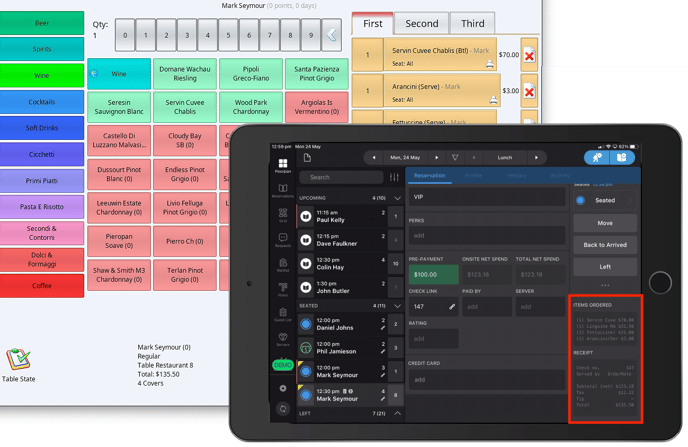
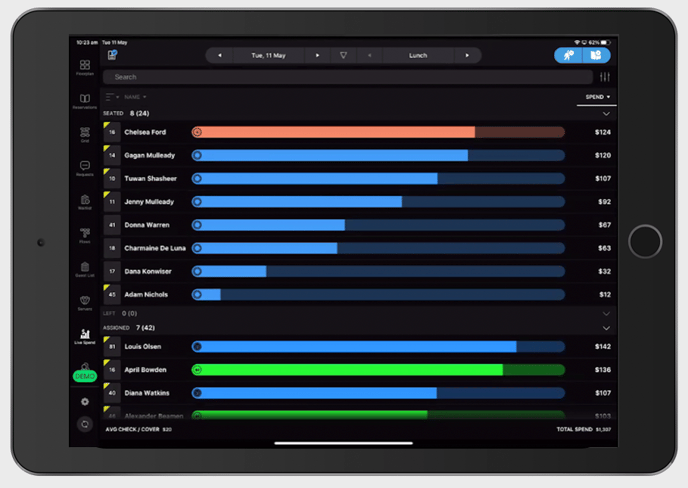
Pre-payments & Deposits
If a customer pays pre-paid or paid a deposit on the Sevenrooms platform or Widget, then the pre-payment/ deposit will be applied to the account in WaiterMate once the reservation is seated. This payment will automatically use the 'Sevenrooms' payment type (as shown below). These payments will also be visible in the 'Takings This Terminal Report' so that they can be reconciled.


