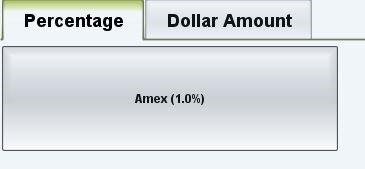Summary
This article explains how surcharges work with OrderMate, including how to create and apply them. Pre-set surcharges can be set up in OfficeMate and will appear as buttons on the surcharge screen in WaiterMate. These surcharges can be configured as either fixed dollar amounts or percentages. The article also covers the different options for surcharges and provides guidance on applying them in WaiterMate.
Looking for how to set up automatic Public Holiday surcharges? Learn here.
How to create a surcharge in OfficeMate
- Navigate to the Surcharge screen in OfficeMate.
- Choose whether to create a Dollar or Percentage amount surcharge from the drop-down menu.

- Select the 'New' icon to create a surcharge. Each surcharge will be displayed on it's own line and can be edited by clicking the desired field.

Surcharge Options Explained
- Label: Name the surcharge in the label field. This name will appear on the surcharge button and the tax invoice.
- Percentage/Dollar Amount: Enter the desired surcharge amount.
- Cap Amount (for Percentage Surcharges): If it's a percentage surcharge, set a dollar cap to limit the surcharge amount.
- Trigger Activation Strategy: Determine if all or just one trigger makes the surcharge applicable when multiple triggers are assigned.
- Triggers: Set specific conditions for the surcharge to be applied based on triggers (see "Setting Up Triggers").
- Automatic: Tick this box for the surcharge to apply automatically under the trigger conditions. Be careful not to tick this if the only trigger is the 'Default Trigger'.
- Displayable: Tick this box to show the surcharge on the Tax Invoice.
- Sequence: Change the sequence number to adjust the surcharge's display order on the WaiterMate screen.
- Show Colours: Tick this box to add colour to the surcharge button on the WaiterMate screen and select the desired colour.
How to apply a Surcharge in WaiterMate
Non-automatic surcharges can be applied from the Pay screen.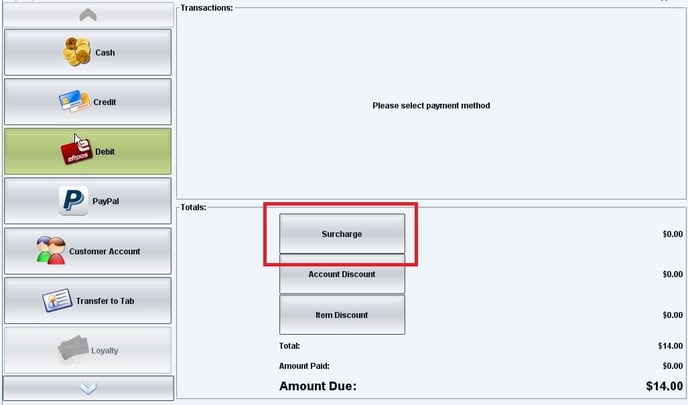
- Surcharges are separated into Percentage and Dollar amount tabs. Choose the appropriate tab to find the surcharge and apply it as needed.