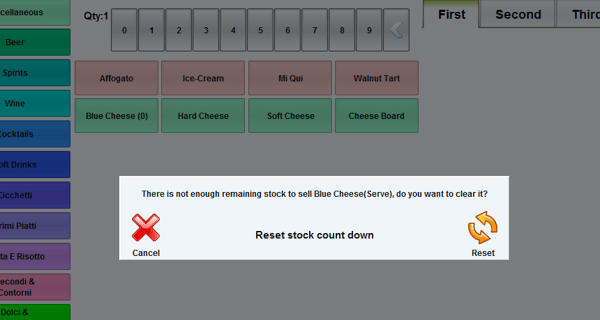Summary
The Stock Countdown feature in WaiterMate allows users to manually set and track the quantity of items in stock. Once enabled, the user can edit an item's stock level and set a manual count. If an item is ordered and the stock level has been exceeded, a warning prompt will appear. This feature is commonly used for specials or limited-quantity items. However, before using Stock Countdown in WaiterMate, it must first be enabled in OfficeMate.
How to set the count on the item
- Log into WaiterMate and order the item from any account type.
- Select the item from the summary panel to open the modifier screen

- Select the 'Stock Count' icon from the bottom of the screen.

- Input the remaining quantity on the keypad to set the count.
- Select 'Stock Count Enabled' for this item
- Decide if the count should include the current quantity in this order or not.
- Select the 'Ok' icon
-png.png?width=600&height=374&name=Enter%20Quantity%20(2)-png.png)
- The item will now display the remaining quantity, which will decrease with each new order.

How to view the warning in WaiterMate
- If an item has less than one quantity available and the oversell strategy is is set to 'Warn', the following warning will appear when the item is selected.

- If an item has less than one quantity available and the oversell strategy is set to 'Prevent', a warning will appear, preventing further selection of the item.