Summary
Once a stock item has been used, the 'Measure Unit' and 'Purchase Quantity' cannot be edited. This is so that anything historically decremented or stocktaked using these previous measurements is not affected. If for any reason these quantities change or have been originally set up incorrectly, a new stock item should be created with the correct measurements. The replace feature enables any links to items that the existing stock item has, to be transferred to the new item.
Create the 'New' Stock Item
Replacing the Stock Item
- Navigate to the Stock Items screen in the navigation panel in OfficeMate
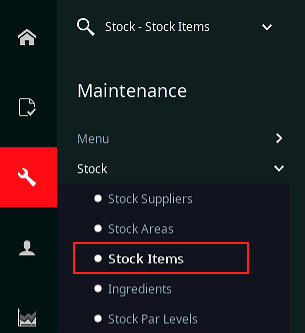
- Select the item to be replaced as shown below
- Choose the 'Replace Icon' from the top of the screen
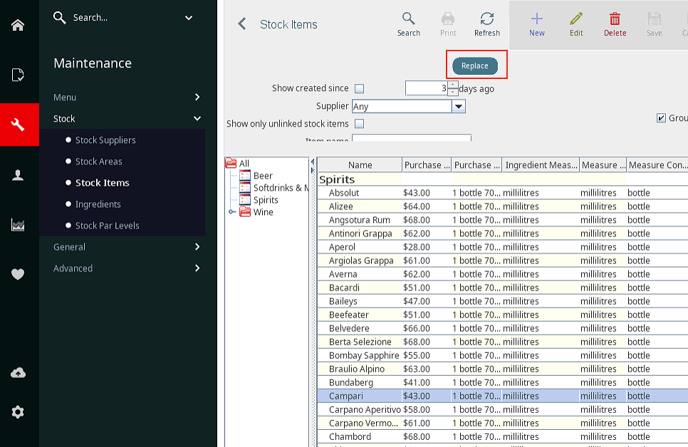
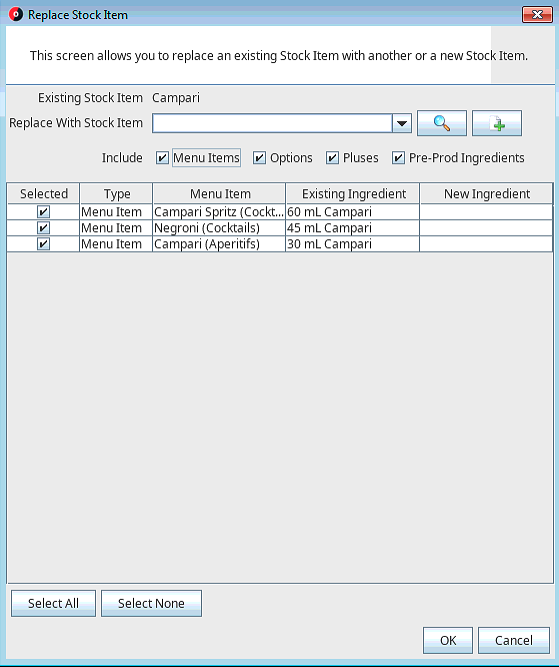
From the search field 'Replace With Stock Item', search for and enter the name of the new stock item, or choose from the drop down box
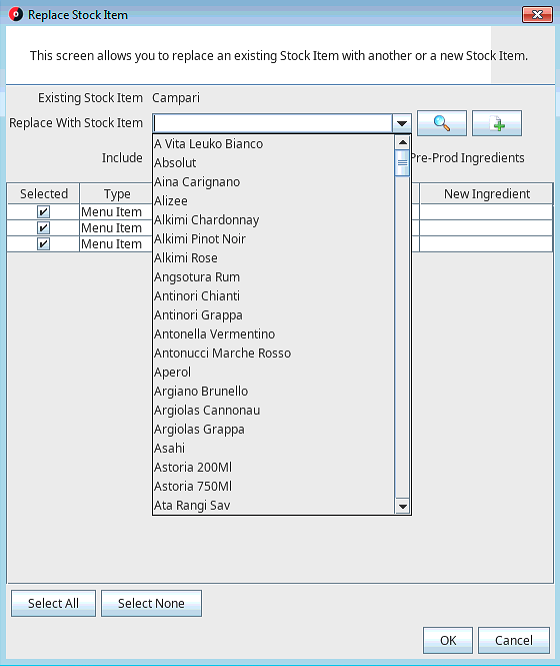
- Select 'OK' to finalise. The following confirmation screen will be displayed.
- Select 'OK' to confirm the replacement
Note: The old stock item cannot be deleted while there is any stock on hand for this item.
- If there is stock on hand that needs to transferred to the new stock item, a Stock Adjustment will need to be made.
