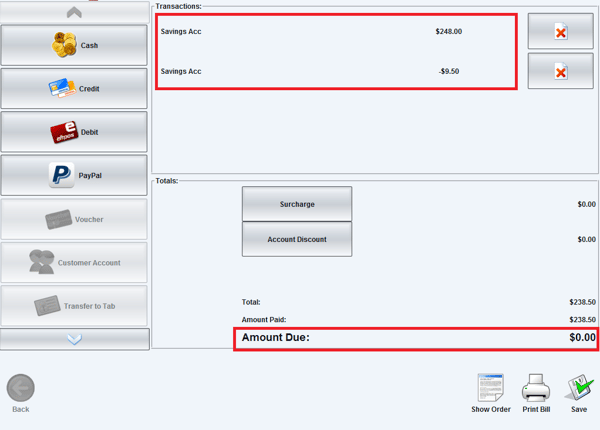Summary
This article will explain what a "Refund" is, how to locate a past closed account, and how to perform a Refund. A Refund occurs when a customer needs their payment reversed after making a purchase. In WaiterMate, this can be done by opening the closed account, removing specific items, and reversing the payment. Locating the closed account allows for the production of an amended tax invoice for the customer.
Note: access to this feature depends on the users permission level.
Step 1 - Find the Closed Account
1. Select the 'System Admin' icon in WaiterMate.
2. In the 'Daily Tasks' tab, select the 'Closed Accounts' button

3. Use the arrows to select the relevant date.
4. Choose the appropriate "Account Type" for the closed account.

5. Use the following filters to narrow down the search for the closed account by selecting the;
Search Icon
- Receipt#
- Date Range
- Shift
- Customer
- Amount (Approximate amount)
- Eftpos Code

Account Type Icon
- Choose the account type (choose multiple if unsure)

Payment Type Icon
- Choose all of the possible (choose multiple if unsure)

6. Select the 'Closed Account' from the list once located.

Step 2 - Choose the items to be Refunded
1. In the closed account, select the "Refund" Icon.

2. Select the Items to be refunded

- Note: if the Stock Control module is enabled, specify if items are to be wasted.

4. Select "OK"
Step 3 - Process the Reverse Payment
The original payment will be displayed, and the "Amount Due" will show as negative.
1. Choose the appropriate payment type (eg. Savings Account) to return the payment

2. Process the payment.

The original payment will appear along with the refunded amount as a negative entry, with the balance returning to zero.