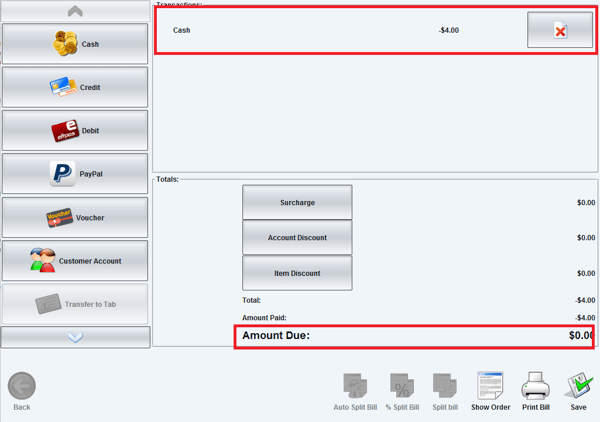Summary
This article will explain what a "Refund" is and how to perform a "Quick Refund". A Refund occurs when a customer has made a purchase but requires their purchase to be reversed. In WaiterMate, this can be done quickly and easily using the quick refund feature, without the need to locate the closed account. Access to this feature depends on the user's permission level.
Step 1 - Order the Item to be Refunded
1. Select the item to refund as if ordering it.
2. In the order review panel, click the item name to open the modifier screen.

Step 2 - Set the Item to Refund
1. From the modifier screen, select the 'Refund' button

- If the stock control module is enabled, choose whether the item is wasted or not.

2. Select the "OK" icon to continue.
- Note: this step can be reversed if done in error.
3. The ordered quantity will now display as a negative quantity.


Step 3 - Process the Reverse Payment
1. Select the 'Pay' icon to go to the payment screen.
2. The 'Amount Due' will be negative.
3. Select the desired payment type to return the payment to the customer ie. cash.

4. Process the payment.

5. The payment will be shown as a negative payment and the amount due will become zero dollars.