- OrderMate Help Guides
- WaiterMate
- Configuration
Making Permanent Price Changes from WaiterMate
Summary
This article explains how to change the price of an item permanently in WaiterMate.
Permanent Price Changes
1. Log In and Order the Item:
-
- Log into WaiterMate.
- Order the item for which you want to change the price.
2. Access the Modifier Screen:
-
- Select the ordered item to enter the Modifier Screen.
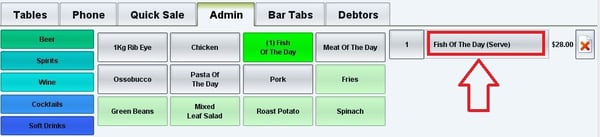
3. Change the Price:
-
- In the modifier screen, select the Price field.
- A keypad will appear.
- Change the price to the desired new price.

4. Make Price Change Permanent:
- Select the red cross next to the ‘Make price change permanent for price level Menu’ to turn it into a green tick.

5. Repeat for Other Price Levels:
-
-
- If applicable, repeat the process for any other price levels to apply the change across all of them.
-
