This article will explain:
- How to set up remote access to your POS through your MAC
How to set up remote access
- The first step is to download the Microsoft Remote Access application through the Apple Store. You can find the link here: https://www.apple.com/au/shop
- Once this application has been downloaded, you will need to open it and click the plus sign at the top Left-hand side. Here you will select to add a PC.

- Once this has been selected you can add the information you received in our 'Remote Access Setup' email. You will need to enter the Computer's host/IP address.
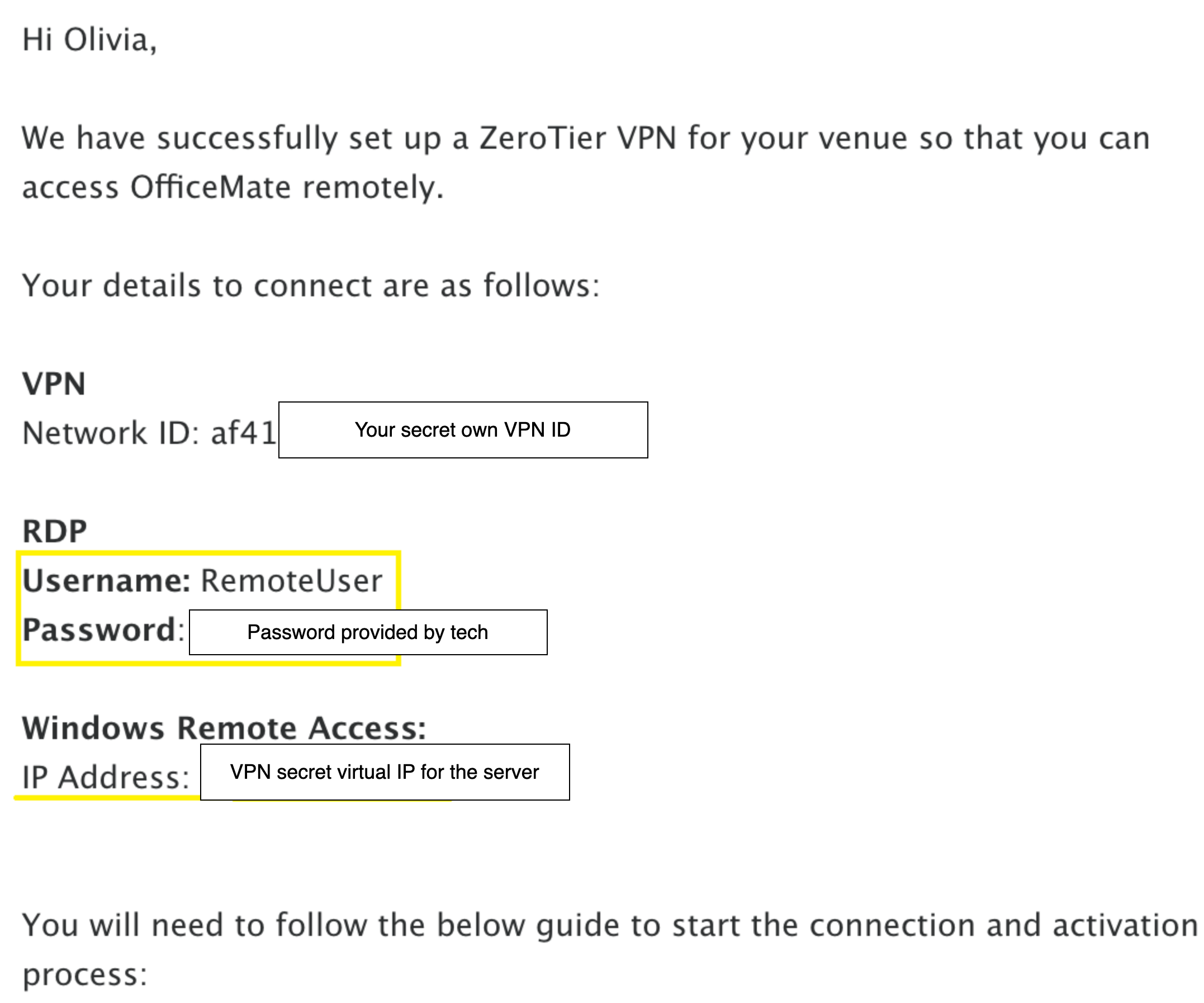

- You will see a dropdown arrow nest to User Account. Select this drop-down and click 'Add User Account'. Here you will enter the Username and Password, in the email we sent you.
- Username: RemoteUser
- Password: Will be provided by our tech
- Friendly name: This is your venue's name
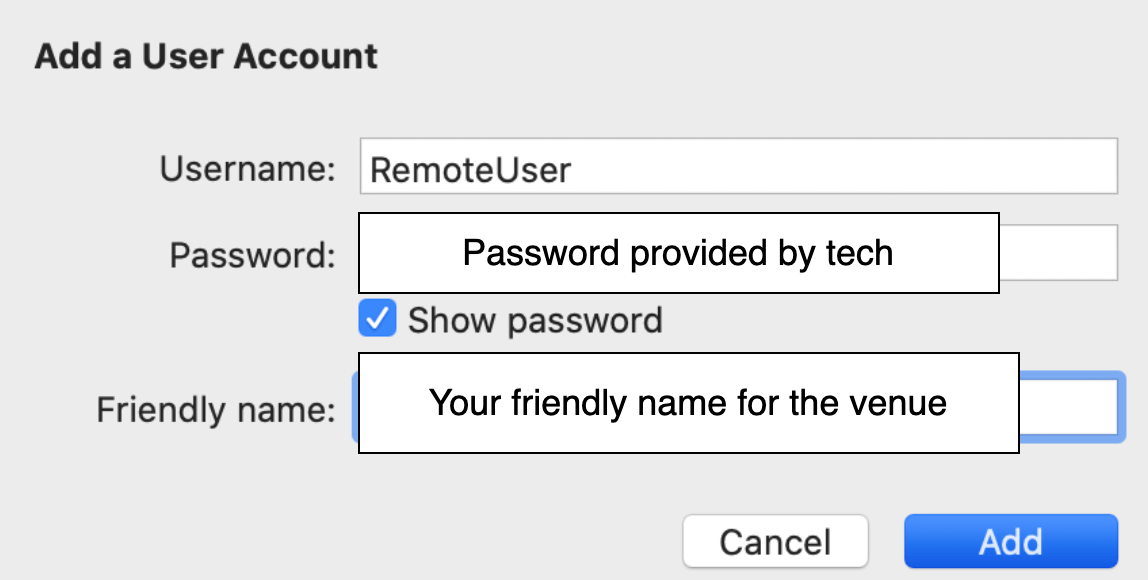
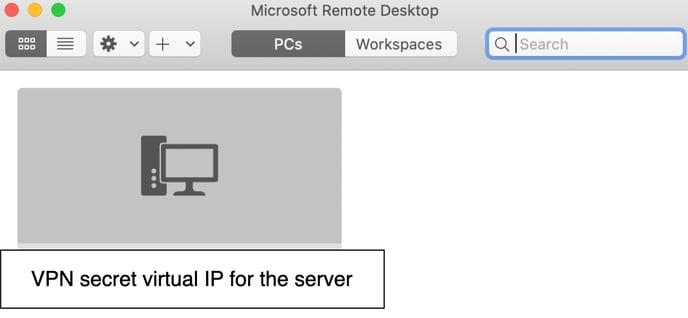
- Select add and you will also select add once again at the bottom of the 'Add PC' page. You will now see your remote access client. Double click on the link. You might be prompted to 'trust certificate', select trust, and enter your computer's access password. You should now be in!
