Summary
This article explains how to configure menu items to be made up using fractions or 'portions' of other items within the same menu section. Portions are commonly used in pizza restaurants for options like Half-Half or Quarter pizzas.
Step 1 - Searching for Items in OfficeMate
- Navigate to the 'Items' screen in the navigation panel.

- All previously created menu items will be displayed.
- Use the fields below to filter the information displayed on the screen. For example, you can search by menu section to make it easier to edit new menu items or find an existing one that needs modification
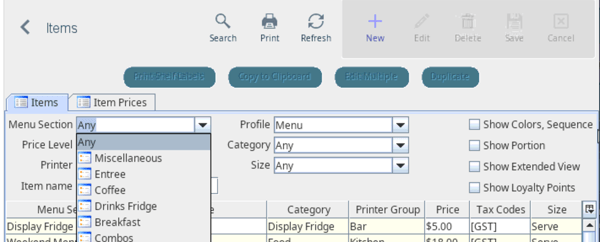
Step 2 - Adding Portions for Menu Items
For items sold in multiple portions (e.g., half-and-half pizzas), they need to be created as separate items for each portion and size.
- Create the items for each size first, then create additional entries for each portion of each size. Do not save these yet, as they should remain identical. The system will automaticallyremove duplicate items.
- From the Checkbox on the right side of the screen, select 'Show Portion' to reveal an additional column.

- Use the drop-down menu in the new column to set the portion for each item (e.g., Whole, Half).
- Once portions are set, it is safe to save the items.
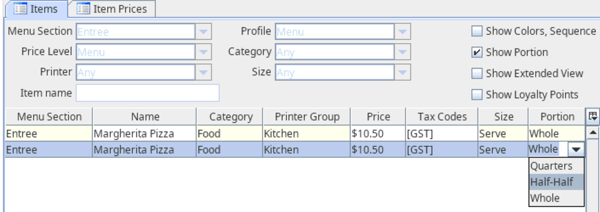
In WaiterMate
- The item will appear as a single button on the ordering screen.
- When this item is selected, the user will be prompted to choose the portion from the sizes screen.
- by default, the item will be selected as Whole.
- if changed to another portion, the user will be prompted with a screen showing any other items in the same menu section that are available in that size and portion.

Step 3 - Downloading Changes to WaiterMate
Once the changes are saved in OfficeMate, they need to be downloaded to WaiaterMate.
- From the toolbar at the top of the screen, select the 'Save' icon.

To manually download menu changes:
- Log in to WaiterMate.
- Select 'System Admin' from the bottom right of any screen.
- Click the 'System' tab at the top.
- Select 'Download Menu'.

Alternatively:
- Menu changes will be automatically downloaded when a user logs out of the ordering screen.
- Menu changes will also be automatically downloaded when WaiterMate restarts, typically every night. This restart does not require manual intervention.
